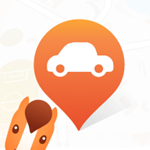seetong是现在很多用户都在使用的监控软件,如果在监控的过程中看到了可疑人物,我可以设置报警声音提醒用户,下面小编就来介绍下报警声音的设置方法吧。
seetong监控报警声音怎么设置
1、首先我们打开seetong界面后,点击下方导航栏上“我的”。

2、然后在“我的”页面上,点击“系统设置”所在行任意位置。

3、进入“系统设置”页面,点击“启用报警”右边滑块来打开报警开关。

4、报警开关打开后,将会显示报警声音设置项,默认为无声音。可通过点击下拉框,来设置报警声音。

5、打开声音设置列表后,点击所要的报警声,本例是选择报警声音3。

6、最后返回“系统设置”页面,这时将会看到报警声音已变成“报警声音3”了。
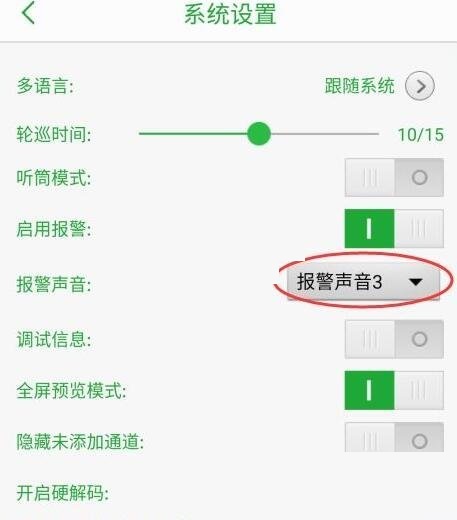
seetong监控怎么设置报警声音的内容是不是很详细呢?这都是小编特地为你准备的,觉得有用的,记得关注第八下载站哦!